1. Leave Types
Custom leave types and allowances
Everything you need to know about using Hrvey
This guide tells you how to set up carry-over in Hrvey. If an employee does not spend all of their allowance within a leave year, then the unused amount is automatically carried over to the next leave year, so it can be spent there instead. It is possible to set a maximum amount that can be carried over, or instead disable carry-over altogether by setting the maximum to 0. It is also possible to configure carried over allowance to expire after a certain amount of months if it has not been spent by then.
First you need to have allowances set up. There’s a guide about how to set up a leave type with an allowance in this article and a guide about how to set the amount of allowance per office or employee in this article - this guide is a continuation of the latter guide. Note that all features regarding allowances are part of Hrvey’s Premium package.
The maximum amount of carry over and expiration is configured per leave year for each office, and applies to each employee working at that office. It is configured the same way allowances and accrual are: Edit the office and scroll down to the section called Allowances.
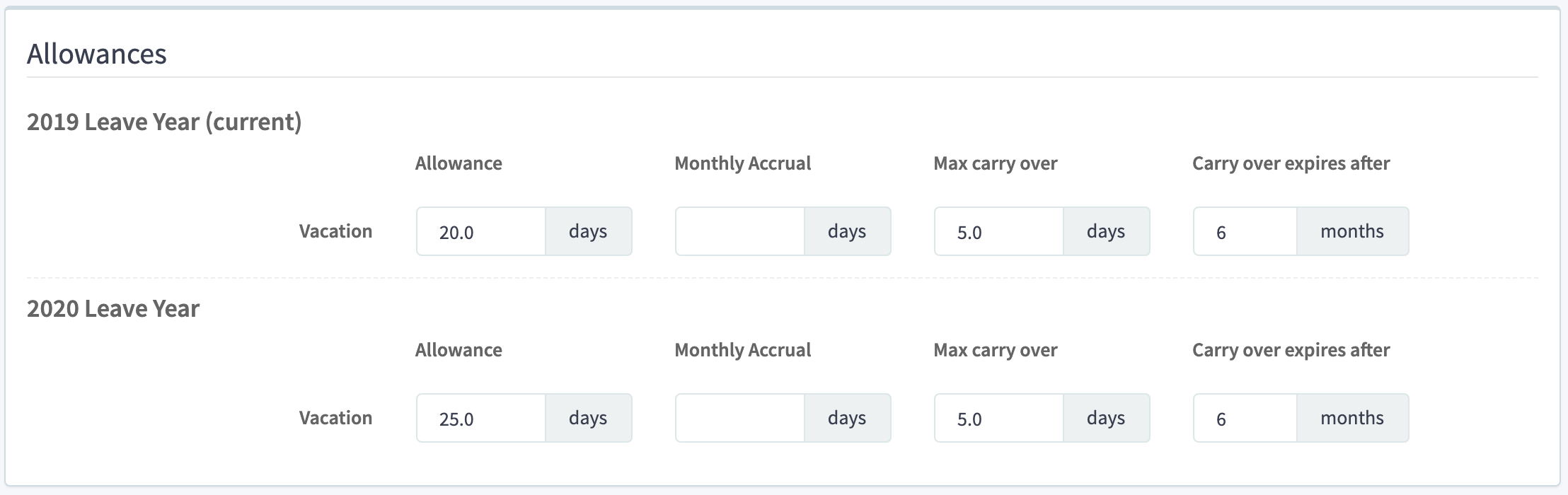
Don’t forget to click save at the top right when you are done.
Whenever an employee enters a new leave year, Hrvey automatically performs carry over if it is configured to do so. But afterward it is possible for an admin to edit the amount carried over - this can be handy for example if there was some vacation in the previous year that had not been entered before the automatic carry over was performed. As with the allowances, to edit the amount of carry over for an employee, go to their profile page by clicking their name in the Employees list, then click ‘Edit’ at the top right. Now, in the lefthand side of the page you can see the amount of carry over in the current leave year (carried over from the previous leave year) and edit it if you wish.
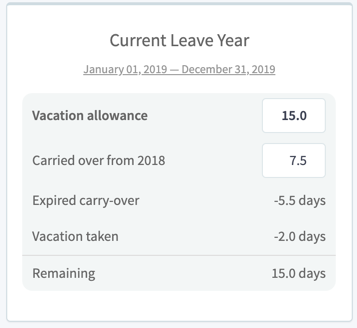
As always, don’t forget to click ‘Save’ at the top right when you are done.
If you have any further questions, feel free to write us at support@hrvey.com
If you don’t already have an account you can learn more and sign up for free at hrvey.com
Custom leave types and allowances
Set up how much time off employees may take.
Tracking overtime work and automatically granting extra time off
Set the monthly rate at which allowance accrues
Set how much unused allowance can be carried over to the next leave year and if it should expire after a while if it is still not used.