Hourly Booking
In Hrvey, by default, time off is booked in half day increments. However, it’s possible to set it up so time off is booked hourly instead (Premium only).
It’s possible to enable hourly booking for all leave types, or only specific ones (for example overtime), and for all employees, or only specific ones (for example part time employees)
Set up hourly booking
Specify working hours
In order to set up hourly booking, you first need to specify working hours in the hourly schedule. You can set this up on the default office schedule if you want everyone to have the same hours, and you can override this with a personal schedule for each employee by editing their profile (at the bottom of the page).
There’s a full guide how to set up work schedules here
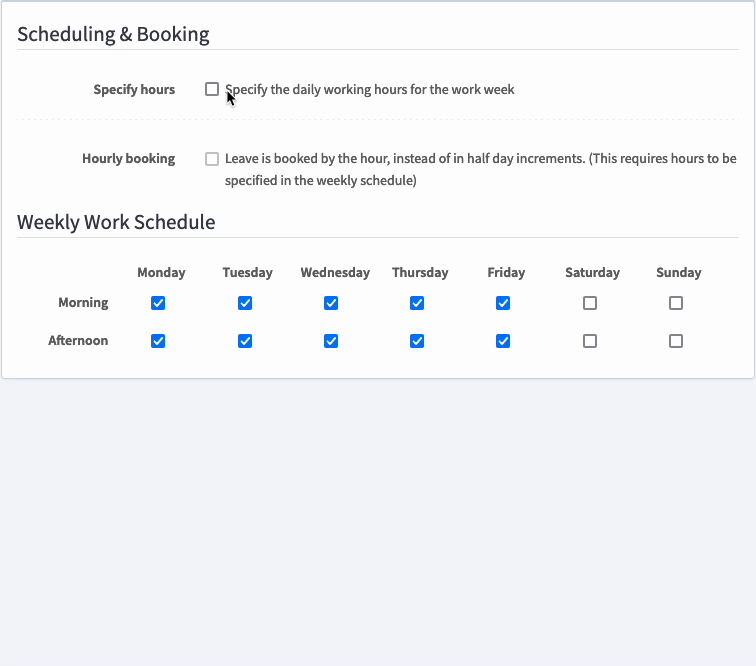
Use this to specify the working hours, and define how many hours make up a work day (this will be used to convert between hours booked and days of allowance used). You can either use the default work day length, based on the actual hours specified, or override that and define the number of hours in a work day manually.
Enable hourly booking
Once you’ve got working hours and work day length specified, you can enable hourly booking. Here you’ve got a choice:
1) Enable hourly booking in the schedule - this means that all leave types will be booked on an hourly basis. This is the checkbox right beneath the one for specifying the working hours in the schedule (on the office or employee profile).
2) Enable hourly booking per leave type. If you do this, only leave types with hourly booking enabled are booked hourly, while all others will still be booked in half-day increments. You can set this up when editing a leave type (Settings -> Leave Types -> Pencil icon to edit)
Book hourly time off
Once you’ve set this up, employees make hourly bookings in the regular way - whenever you select a leave type that supports hourly booking (and you have working hours specified), you get the chance to select the hours instead of the regular morning and afternoon timeslots.
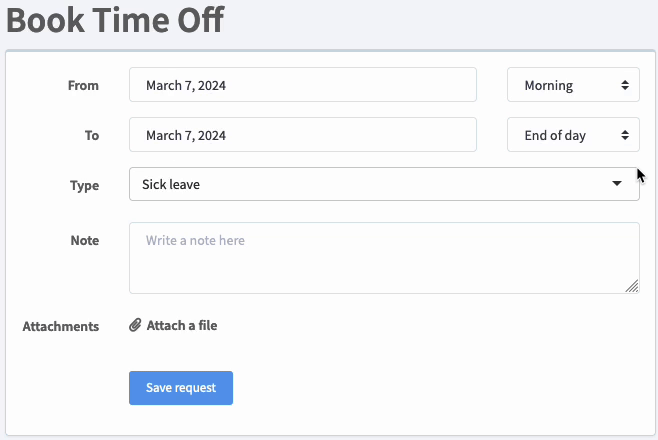
And when booking via the chatbot (Slack or Microsoft Teams) you simply specify the hours as well as the date.
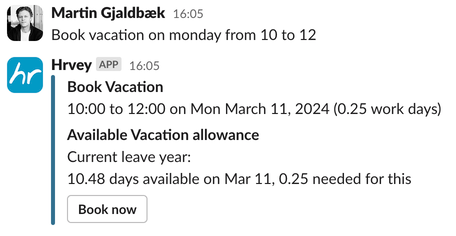
If you have any further questions, feel free to write us at support@hrvey.com